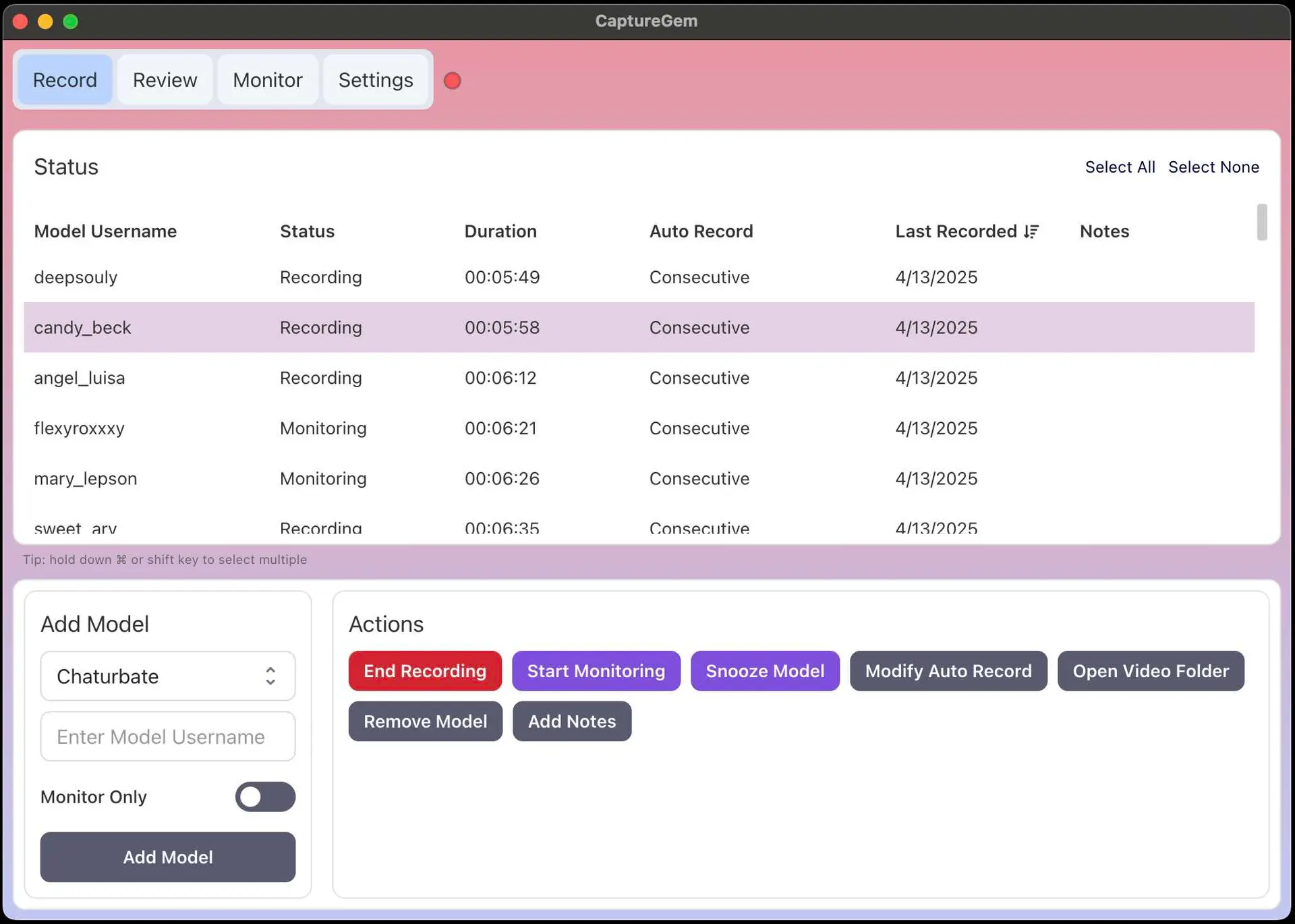Record Stripchat, Chaturbate, and More From Your Desktop with CaptureGem
Updated • 5 min read
We are happy to reintroduce CaptureGem, our popular livestream recording software.
What is CaptureGem?
CaptureGem is a powerful desktop application for Windows and macOS designed to record from various cam sites including Stripchat and Chaturbate. It offers parallel recording capabilities, automatic start when models come online, and comprehensive library management through its review feature. CaptureGem is optimized for user-friendliness, high performance, and lightweight operation with both free and premium tiers available.
Key Features:
- Supports a variety of sites such as Chaturbate, BongaCams, CamSoda, Streamate, Flirt4Free, Cams.com, Cam4, MyFreeCams, Stripchat VR, and regular Stripchat
- Record multiple cam streams simultaneously
- Supports VR & Non-VR
- Automatically start recordings when models come online
- Auto-restart recordings after network timeouts or disconnects
- Multi-threaded for high performance, with no limit on the number of models you can download at once
- Review, tag, and manage recordings
- Fully customizable settings, including video duration, network timeout, wait time variability, offline retry wait time, and error retry wait time
How to Record from Stripchat and Chaturbate
Step 1: Download CaptureGem
First, download CaptureGem from the official website. Make sure to select the correct version for your operating system (Windows or macOS). The download is free and no signup is required.
Make sure to fully unzip the downloaded file to a new directory before running it. On macOS, you can also copy it into your Applications directory, but this is not mandatory.
After unzipping, open CaptureGem by double-clicking the CaptureGem executable. The application will now load. Note that there may be some firewall-related warnings on Windows, so make sure to allow and continue past these.
Step 2: Navigate to Your Preferred Cam Site
Next, navigate to the Stripchat or Chaturbate page featuring the model you want to record. Take note of the model's username, which can be found in the URL. Both platforms display usernames prominently on the model's page and are easy to find.
Step 3: Start Recording in CaptureGem
You can now paste the model's username into the designated field in CaptureGem. Press "Add Model" and the recording will start. Keep in mind that model usernames are case sensitive. You can record as many models in parallel as your network connection can handle.
Step 4: Monitor Your Recordings
Now that the recording has started, you can click on the "Monitor" button and monitor all your recordings in real time. Note that this uses some extra processing power while the tab is open, but does not consume any additional bandwidth. The monitoring feature is particularly useful for Stripchat and Chaturbate streams.
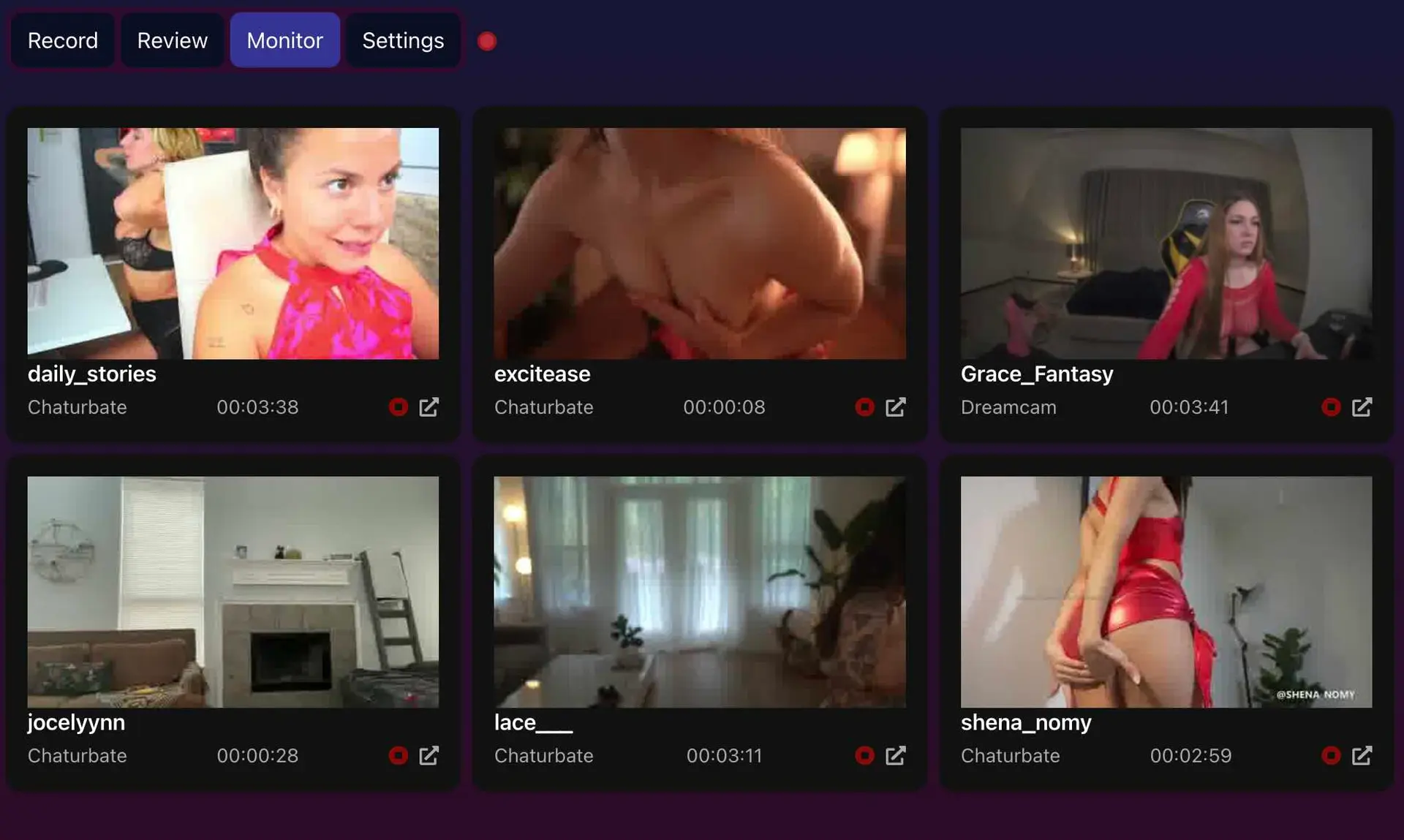
You can also open the model's page from here and you can end recordings. Note that you can also change the refresh rate of the thumbnails in the Advanced Settings.
Step 5: Review and Edit Recordings
Once the recording is complete, head to the Review tab. CaptureGem will automatically generate screenshots (this may take a few seconds, depending on the recording length). From here, you can:
- Play the video recording
- Edit the recording to trim unwanted sections
- Delete the recording
- Open the directory containing the recording
- Add tags or favorite the recording
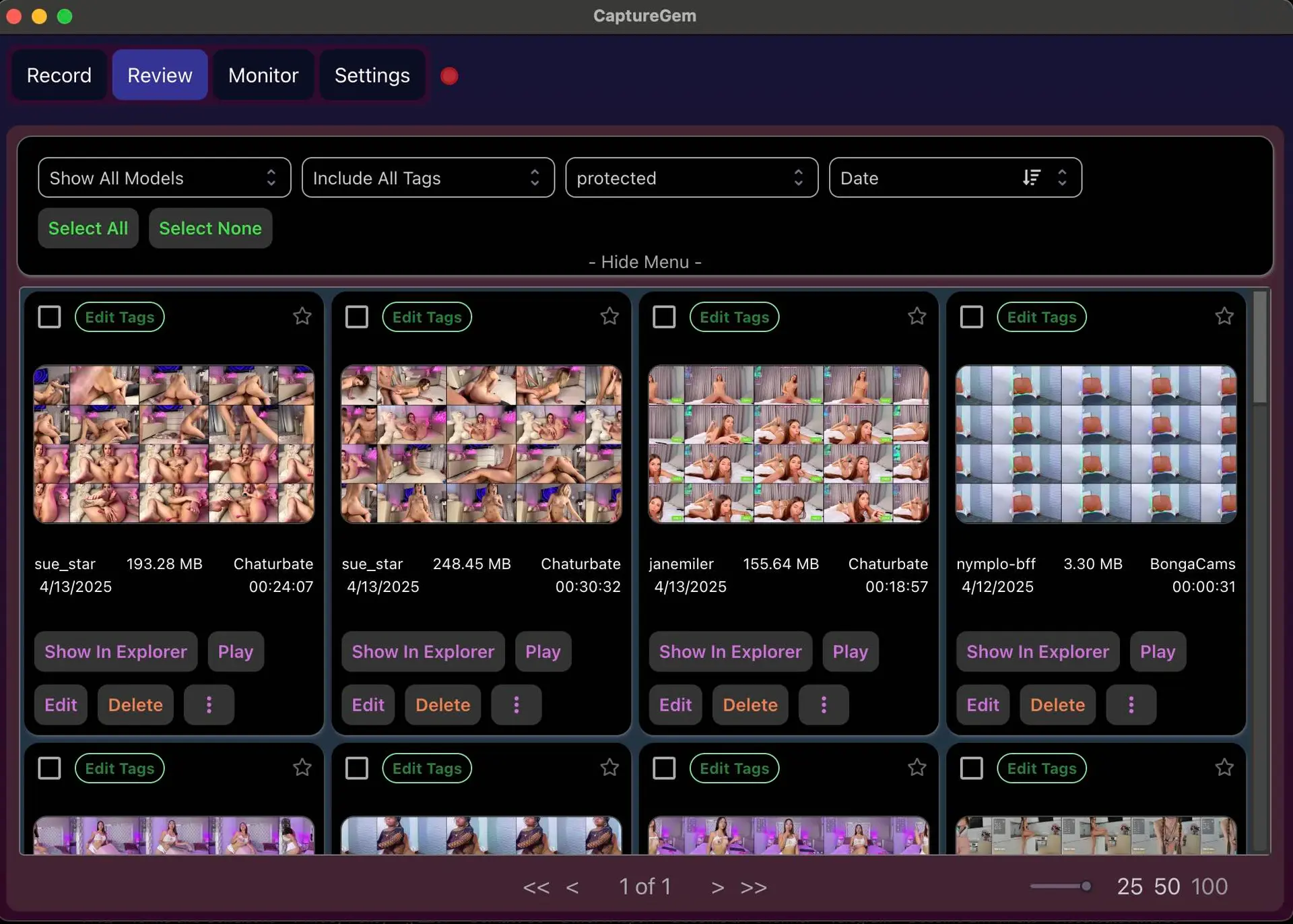
Additional Features
Hover your mouse over the top-right corner of a screenshot to expand it for a closer look. This feature works particularly well with Stripchat and Chaturbate's high-quality stream captures.
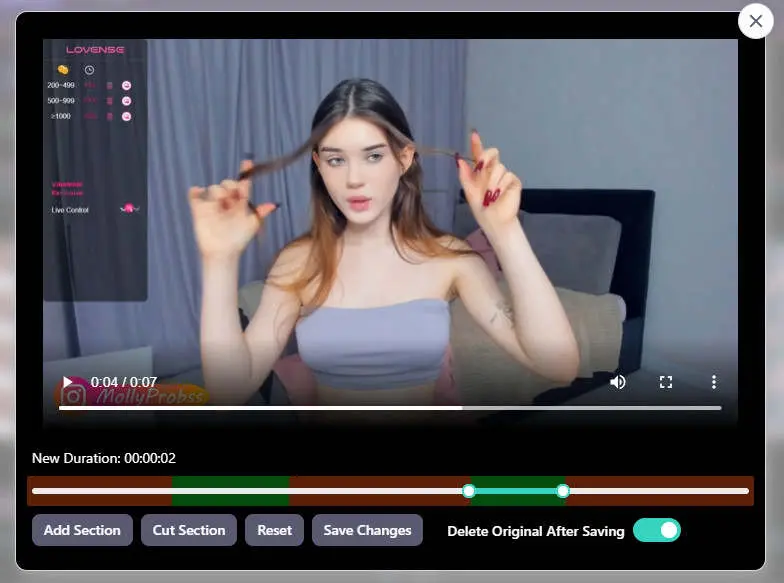
Adjusting the Settings
CaptureGem has many settings to suit your personal preferences, which you can adjust in the Settings tab. The settings are divided into basic and advanced. For example, you can change the recording lengths, set the network timeout, set the output directory, and set the UI to dark mode or change the language. For Stripchat and Chaturbate recordings, you may want to adjust the quality settings to match the platform's stream quality.
Video Format and VR Support
All recorded streams are automatically saved into .mp4 format. Note that the VR videos captured with CaptureGem are best viewed using HereSphere, available on the Steam store. However, any VR video viewing app should work. In HereSphere, set the videos to Fisheye and side-by-side (SBS), and it usually helps to zoom out.
Ready to Start Recording?
CaptureGem offers both free and premium tiers. The free version allows you to try out the basic recording features, while the premium version unlocks advanced features like automatic recording when models come online and priority support.
If you wish to pay with crypto, you must become a premium CamTrove member in order to unlock all the features (which you can do by entering your email in the app's settings). To download the free version to try it out, or to pay with a credit card at the new website, see more details at capturegem.com.
Need Help?
We encourage you to join our Discord community if you have any questions or feedback. Our community is active and helpful, with experienced users who can assist with setup and troubleshooting.
You can also email us at support@camtrove.com for direct support.
Important Disclaimer
Please note that we are in no way affiliated with any of the cam sites. This is an unofficial application and should not be construed as supported by them. Always respect the terms of service of the platforms you're recording from.